Workspace Workflows
Workflows help you automate how expenses are submitted, approved, and reimbursed in your workspace. Whether you’re tracking personal expenses or managing a team, you can adjust workflows to match your use case.
Note: Workflows are available on Collect and Control workspaces. Only Workspace Admins can enable and configure them.
Enable Workflows
To get started, enable the Workflows feature for your workspace.
- In the navigation tabs (on the left on web, and at the bottom on mobile), click Workspaces.
- Click your workspace name.
- Click More Features.
- Under the Spend section, toggle on Workflows.
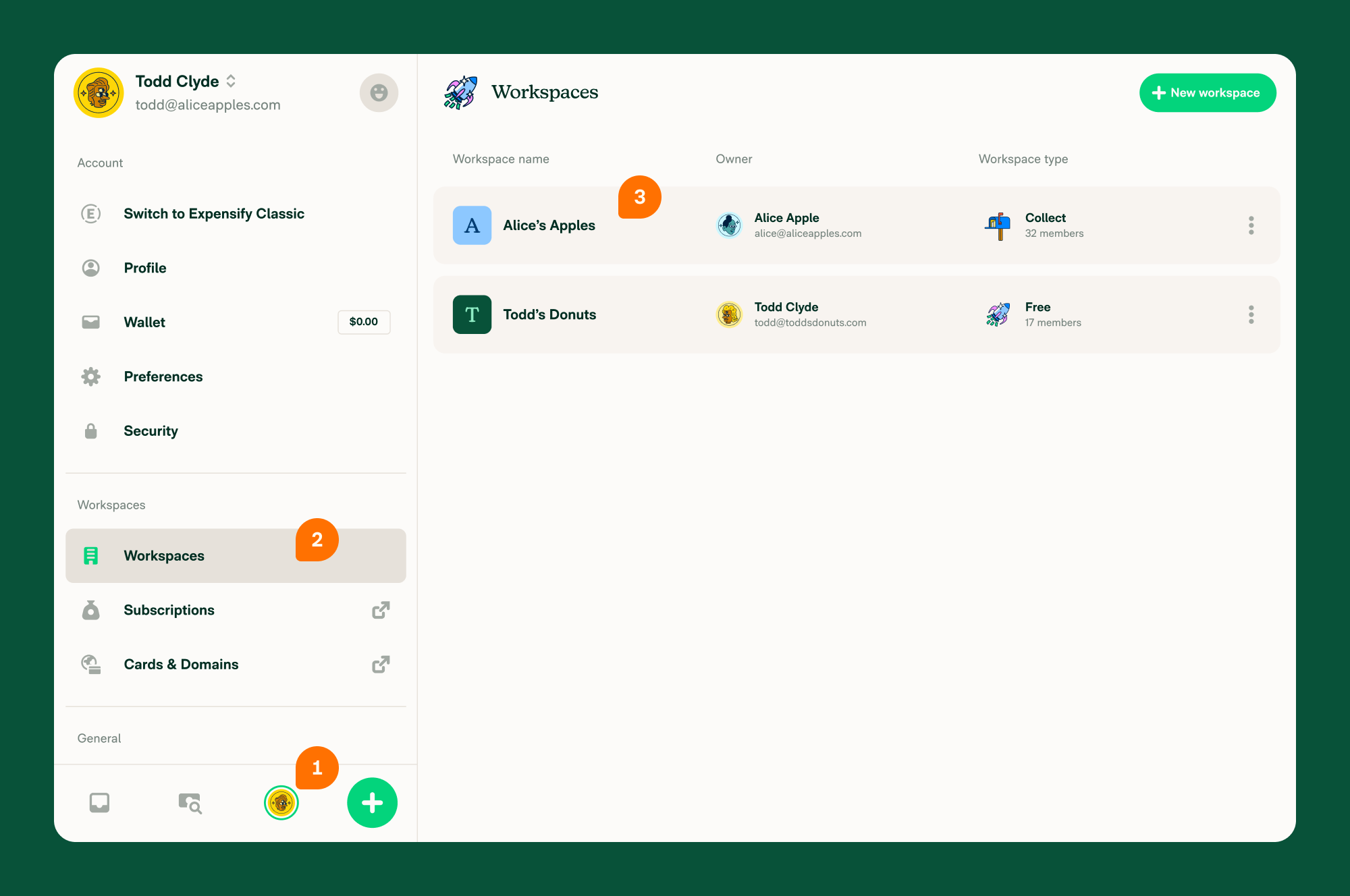
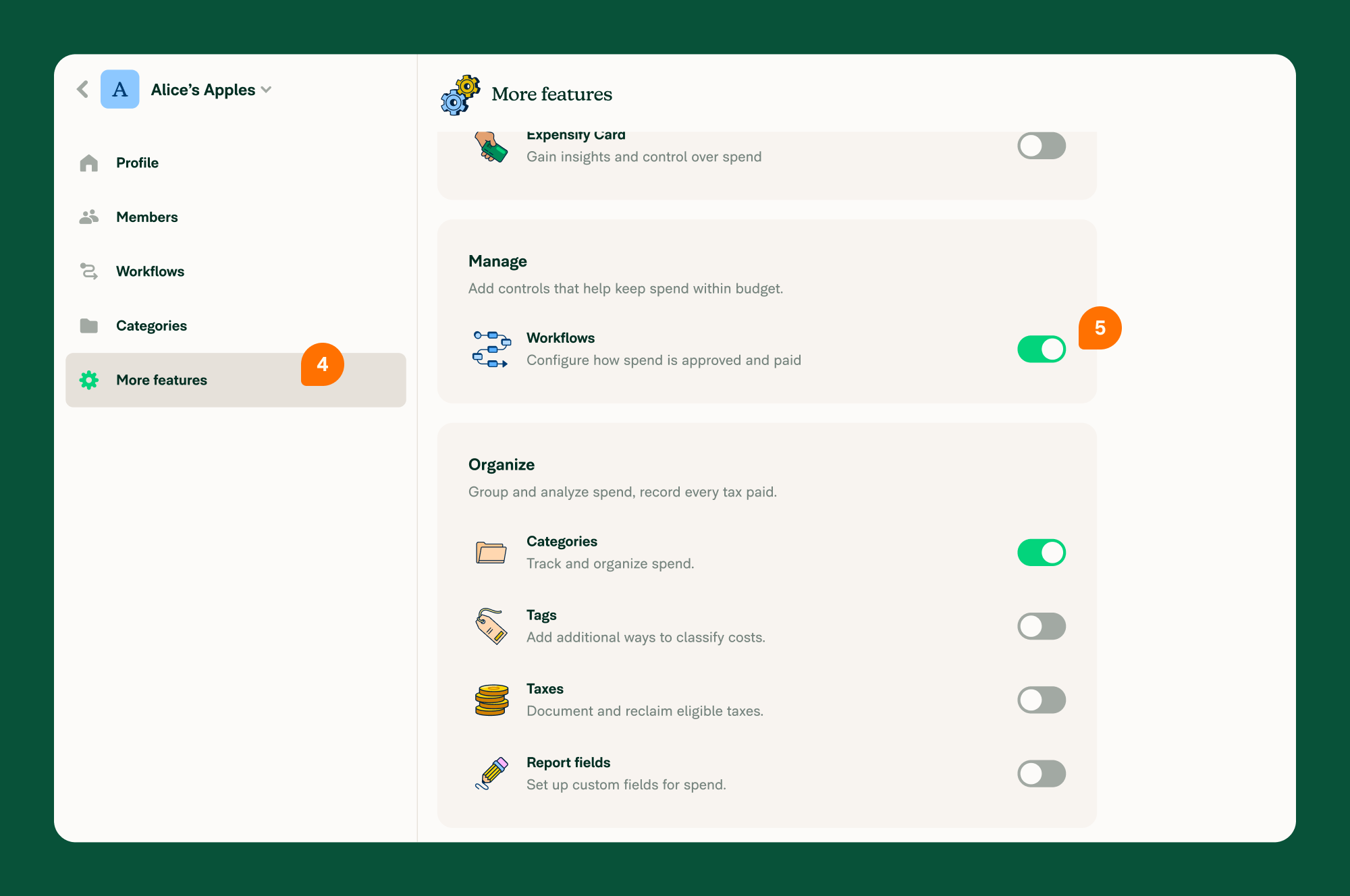
Configure Workflow Settings
Once enabled, go to the Workflows tab in the left menu to customize your submission and approval logic.
- Click Workflows.
- Use the toggles to enable the workflows you want to use.
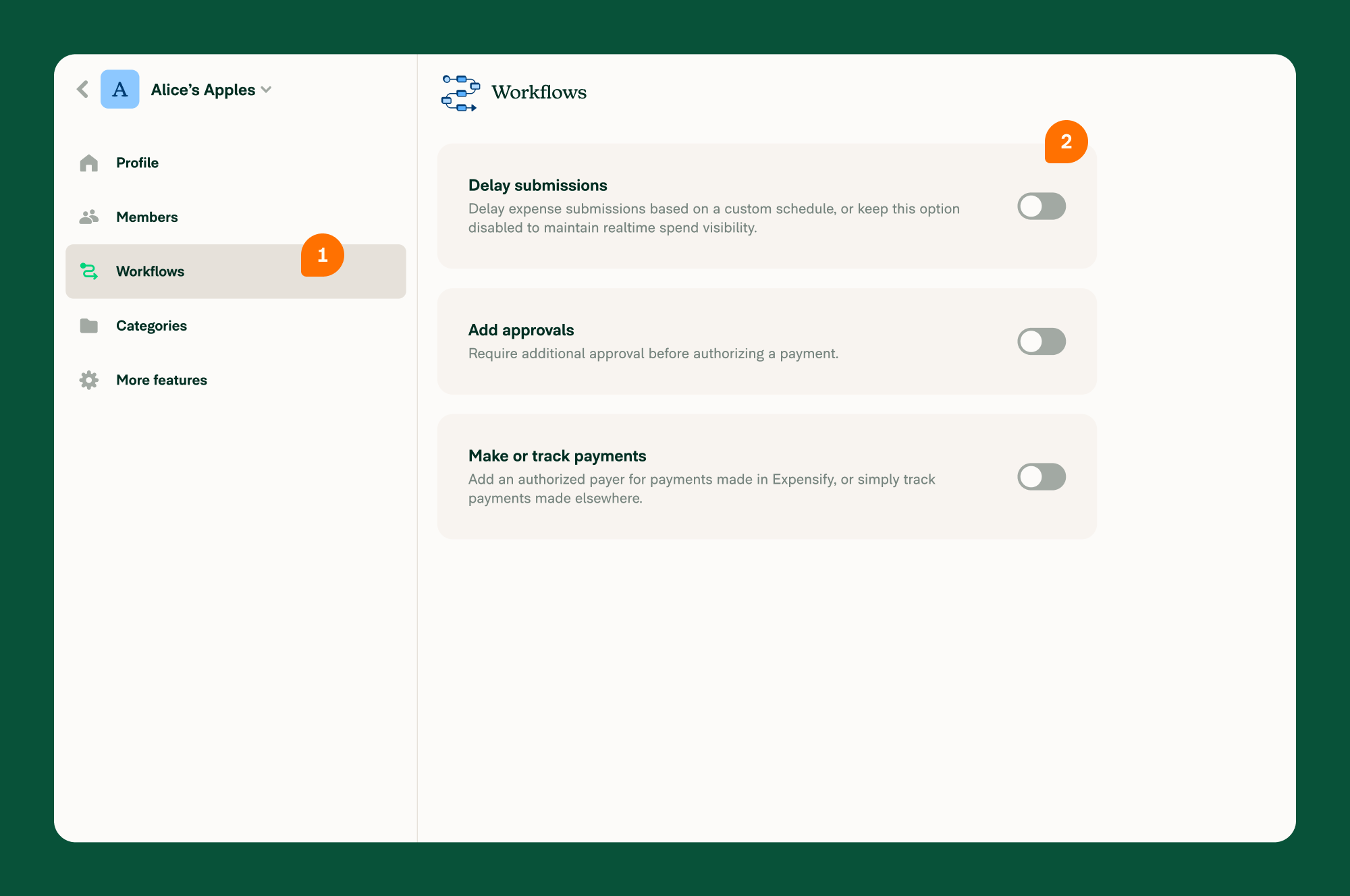
Add Approvals
- Requires each expense to be reviewed and approved before payment.
- You can assign an approver per workspace member.
- The default approver is the Workspace Owner, but any Workspace Admin can be selected.
Submission Frequency
- Controls when expenses are automatically submitted.
- Choose how frequently expenses are submitted:
- Instantly - Expenses are submitted upon creation.
- Daily – Reports are submitted every evening. Violations are submitted once corrected.
- Weekly – Reports are submitted weekly. Violations are submitted on Sunday after correction.
- Twice a month – Reports are submitted on the 15th and the last day of the month. Violations are submitted at the next applicable date.
- Monthly – Reports are submitted once a month on your selected day. Violations are submitted the following month.
- By trip – A report is submitted when no new expenses are added for two full days. A new trip report starts after that.
- Manually – Expenses are auto-added to a report, but employees must submit them manually.
- If turned off, all reimbursable and non-reimbursable expenses are submitted instantly.
Set Up a Payment Account
To reimburse employees or pay invoices directly from Expensify, connect your business bank account.
- Go to Workflows.
- Toggle on Payments.
- Click Connect Bank Account and follow the bank connection guide.
- Choose an authorized expense payer—a Workspace Admin who has access to the bank account and will be the default reimburser.
FAQ
What happens if I don’t choose a submission frequency?
Expenses will remain in the Unreported state until the submitter adds the expense to a report, and reports will need to be submitted manually.
Why are reports still being submitted without an automatic submission frequency set?
This happens if the submitter has set a submission frequency on their Individual workspace in Expensify Classic. In that case, expenses and reports will follow the cadence set in the Individual workspace.
What time of day are reports submitted when an automated submission frequency is set?
All automatic report submissions occur in the evening Pacific Time (PT).
Can I automatically create separate reports for each of my credit cards?
Not at this time. All expenses are collected into a single report and submitted based on the selected frequency.




