Connect a Business Bank Account
You can connect a business bank account in New Expensify using the following supported currencies: USD, CAD, GBP, EUR, and AUD.
Follow the steps below to connect your business bank account and enable payment features.
How to connect and verify a business bank account
Step 1: Enable Make or Track Payments
- Click Workspaces in the navigation tabs.
- Navigate to [Workspace Name] > More Features.
- Click Enable Workflows.
- A Workflows setting will appear in the left-hand menu.
- Click Workflows and enable Make or Track Payments.
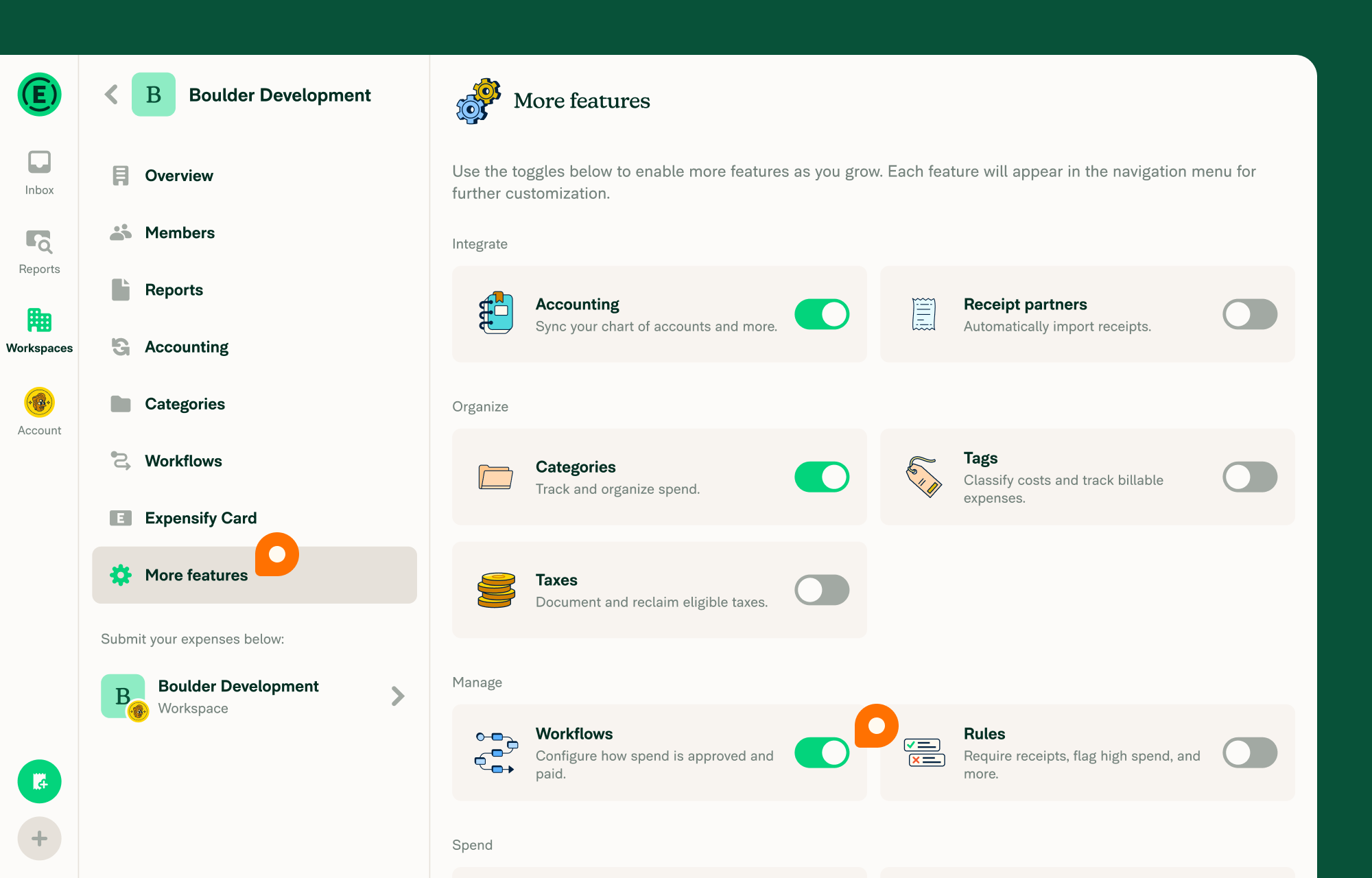
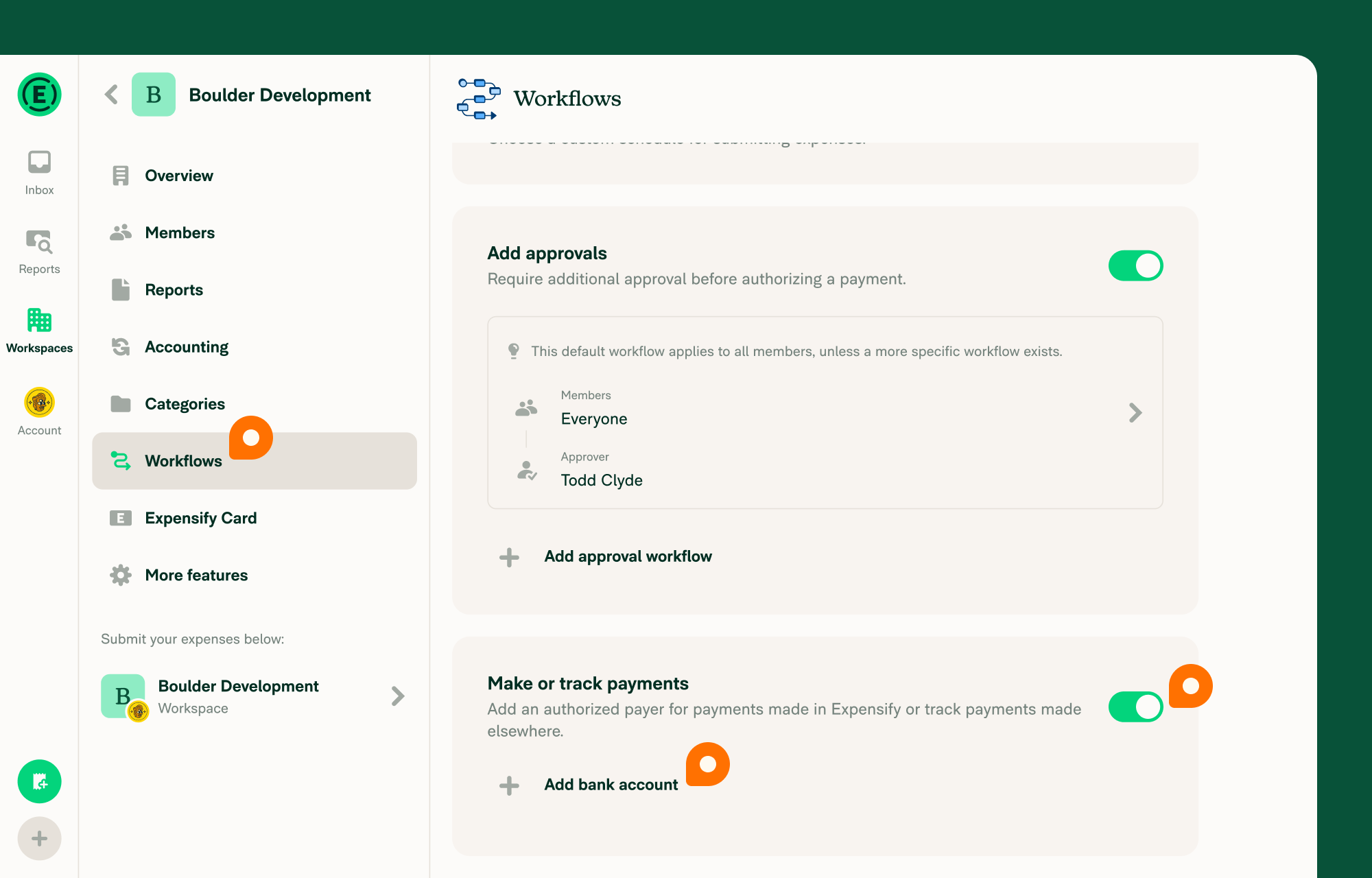
Step 2: Connect your business bank account
- Click Connect Bank Account.
- Select either Connect online with Plaid (preferred) or Connect manually.
- Enter your bank details.
Note: If your business bank account already exists in Expensify, an admin with access can share it with you — no need to complete the setup process again. Learn how to share a business bank account.
Step 3: Verify your identity with a U.S.-issued photo ID
After entering your personal details, you’ll be prompted to complete identity verification:
- Upload a photo of the front and back of your ID (cannot be a photo of an existing image).
- Use your device to take a selfie and record a short video of yourself.
Your ID must be:
- Issued in the US
- Current (expiration date must be in the future)
Step 4: Add company details for bank account verification
Add your company details, including:
- Company Address: Must be a physical US location (PO Boxes or mail drop addresses will be flagged for review and may delay verification).
- Tax Identification Number (TIN): Assigned by the IRS.
- Company Website: Required to access most Expensify payment features.
- Industry Classification Code: Find the list of codes here.
Step 5: Add Beneficial Owner details (if applicable)
- Check the appropriate box under Beneficial Owner:
- A Beneficial Owner is an individual who owns 25% or more of the business.
- If no individual owns 25% or more, leave both boxes unchecked.
- Accept the agreement terms and verify that all details are true and accurate.
Step 6: Wait for documentation review
In some cases, Concierge may request additional documents (e.g., business address verification or a bank letter). If this happens, Concierge will follow up directly.
Step 7: Watch for the test transaction message
Once your account is nearly ready, you’ll see the message: “Your bank account is almost set up!”
This means Expensify has sent three test transactions (usually arriving within 1–2 business days). You’ll need these to complete setup.
Step 8: Validate the test transactions
- Return to Settings > Workspaces > [Workspace Name] > Workflows > Payments.
- Click Enter test transactions.
- Input the three exact amounts and click Validate.
Once validated, your verified business bank account is fully connected and ready to use.
FAQ
What are the general requirements for adding a business bank account?
To add a business bank account for ACH reimbursements (US) or Expensify Cards:
- Enter a physical address for yourself, any Beneficial Owner (if applicable), and the business.
- US photo ID, address, and SSN are required for all individuals associated with the account.
Are there certain industries or businesses for which Expensify cannot process automatic, in-app payments?
Yes, Expensify cannot process direct payments for businesses in the following industries:
- Security Brokers & Dealers
- Dating & Escort Services
- Massage Parlors
- Casinos & Gambling/Betting Services
- Non-FI, Money Orders
- Wires, Money Orders
- Government-Owned Lotteries
- Government-Licensed Online Casinos (Online Gambling)
- Government-Licensed Horse/Dog Racing
- Crypto-currency businesses
- Internet gambling
- Marijuana-related businesses
- Firearm-related businesses (manufacturing and selling)
- NFT (non-fungible token) services
What is a Beneficial Owner?
A Beneficial Owner is an individual who owns 25% or more of the business. If no individual meets this threshold, you do not need to list a Beneficial Owner.
What if my business is owned by another company?
Please only check the Beneficial Owner box if an individual owns 25% or more of the business.
Why can’t I input my address or upload my ID?
All individuals associated with the account must have a US address, US photo ID, and a US SSN. If you do not meet these requirements, an admin who qualifies should add the bank account.
Why am I asked for documents when adding my bank account?
Expensify follows federal regulations (BSA / AML laws) and anti-fraud measures. If automatic verification fails, we may request manual verification (e.g., address verification, bank ownership letter, etc.). Contact Concierge for assistance.
I don’t see all three microtransactions I need to validate my bank account. What should I do?
Wait two business days. If still missing, contact your bank and ask them to whitelist our ACH IDs:
- 1270239450
- 4270239450
- 2270239450
Expensify’s ACH Originator Name: Expensify.
Once completed, contact Concierge to re-trigger the microtransactions.
Is my data safe?
Yes! Expensify uses bank-level security measures and is tested daily by McAfee. Learn more about our security policies here.




