Insights
The Insights dashboard in Expensify provides a real-time overview of company spending across categories, employees, projects, and departments. It allows you to identify trends, forecast budgets, and create unlimited custom reports with the help of our support team.
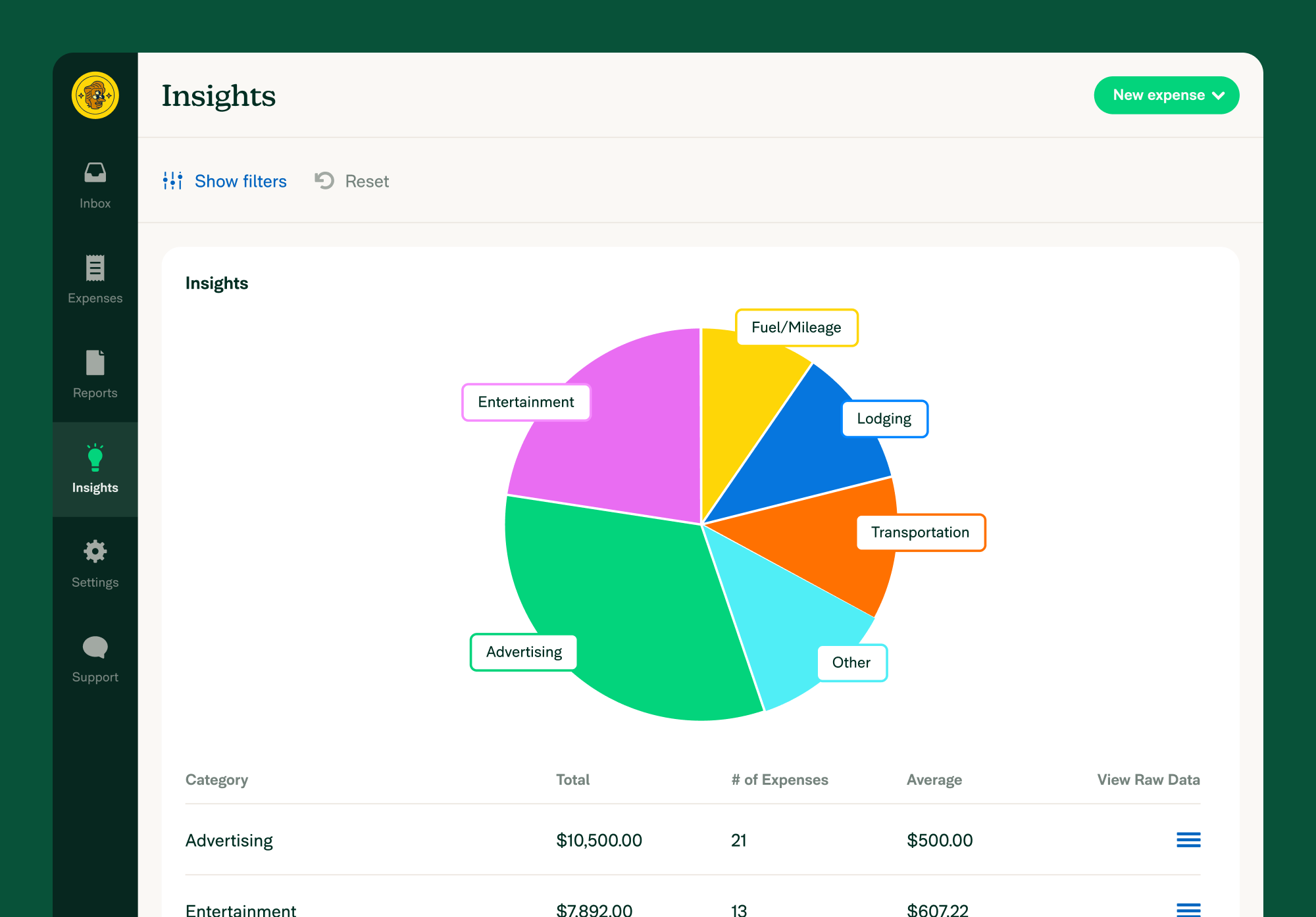
Review Your Insights Data
- Open your Insights page from the left-hand menu.
- Choose a date range (default is the current month).
- Apply filters to narrow down data by categories, tags, employees, or other criteria.
- Click View Raw Data to see a detailed dataset.
Export Your Insights Data
- Click View Raw Data next to the dataset you want to export.
- Select individual expenses or use the Select All checkbox.
- Click Export To in the top-right corner, then choose CSV to download the file.
Create a Custom Export Report for Expenses
- Go to Settings > Account > Preferences > CSV Export Formats.
- Build a report using these expense-level formulas.
Create a Custom Export Report for Your Workspace
- Navigate to Settings > Workspaces > Group > [Workspace Name] > Export Formats.
- Build a report using these report-level formulas.
If you need help creating a custom export report, click Support to contact the Concierge or your Account Manager.
FAQ
Can I share my custom export report?
- Custom reports under Settings > Workspaces > [Workspace Name] > Export Formats can be shared with other workspace admins.
- Reports created under Settings > Account > Preferences are only available to the member who created them.
Can I include expenses from multiple workspaces in one report?
- Yes, reports created under Settings > Account > Preferences can include expenses from multiple workspaces.
- Reports created under Settings > Workspaces > [Workspace Name] > Export Formats are limited to that workspace.
Are there default export reports available?
Yes! We offer seven default reports:
- All Data — Expense Level Export: Detailed view of expenses, including tax, approvals, and merchant category codes.
- All Data—Report Level Export: Summary of reports by submitter, total amount, report ID, etc.
- Basic Export: A simple expense breakdown.
- Canadian Multiple Tax Export: Displays various Canadian taxes (GST, PST, etc.).
- Category Export: Breakdown of expenses by category.
- Per Diem Export: Exports Per Diem details.
- Tag Export: Similar to Category Export, but for Tags.
Note: These reports will be emailed to you rather than automatically downloaded.
How many expenses can I export in one report?
- Custom reports are best for small-to-medium datasets.
- For large exports, use a default export report from the Reports page.
What types of custom reports can my Account Manager help create?
We offer various custom reports, including:
- Accrual Reports
- Aged Approval Reports
- Audit Reports
- Candidate Spend Analysis
- Expense Reports by Country
- Employee Bank Account Status
- Invoice Reconciliation Reports
- Vendor Spend Analysis
Looking for a custom report? Reach out to your Account Manager for assistance!




