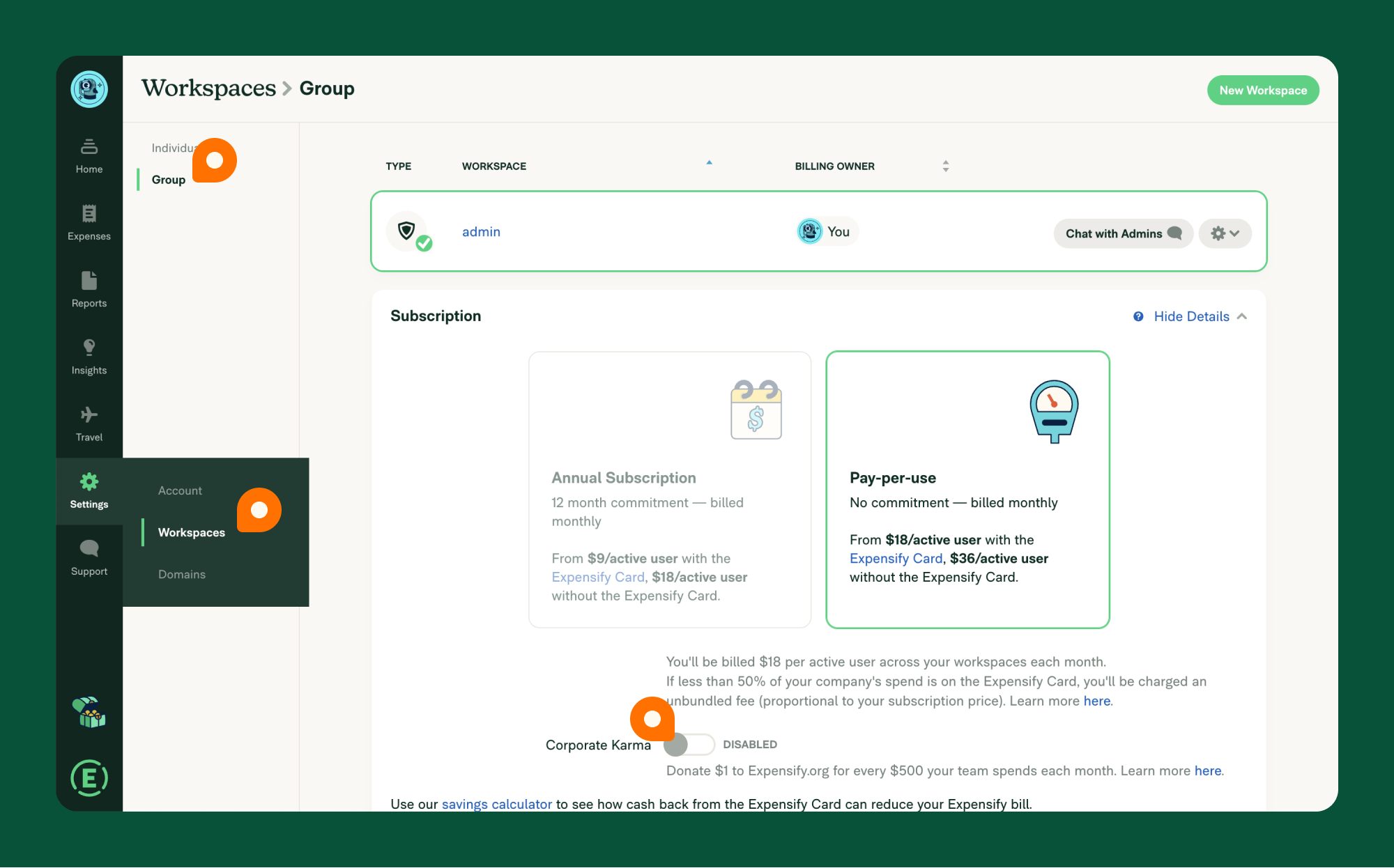Personal and Corporate Karma
Expensify.org is built on creating a transparent and convenient way to create an emotional connection between donors, volunteers, and recipients. The funds for this organization come from Corporate Karma, Personal Karma, and monetary donations.
Expensify.org empowers individuals and communities to eliminate injustice around the world by making giving and volunteering more convenient, meaningful, and collaborative.
Personal Karma
Personal Karma allows individual users to automatically donate a small percentage of their monthly added expenses to Expensify.org.
For every $500 of expenses added, you’ll donate $1 to a related Expensify.org fund. All reported and unreported expenses, including invoice expenses, on the Expenses page are calculated to get the donation amount. Each month, Expensify will charge the billing card on file for the donation amount, and you’ll receive a donation receipt via email.
The fund from your Personal Karma is determined by the expense’s MCC (Merchant Category Code). Each MCC supports one of Expensify.org’s funds: Climate Justice, Food Security, Housing Equity, Reentry Services, and Youth Advocacy.
Setting Up Personal Karma Donations
You can enable Personal Karma donations from your personal workspace settings.
- Sign in to your web account.
- Go to Settings > Workspace > Individual.
- Under the Subscription section, enable Karma donations.
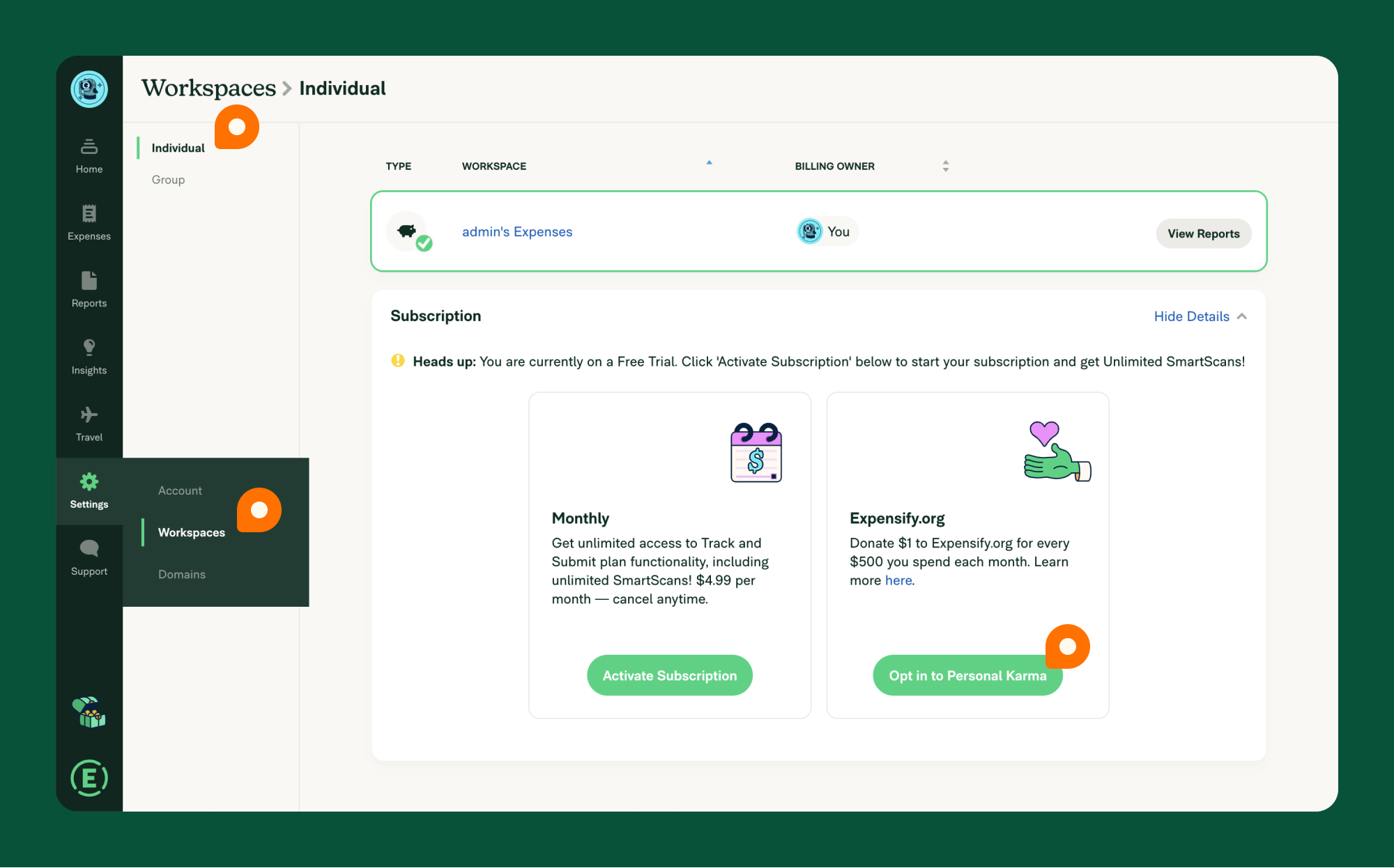
Corporate Karma
Corporate Karma is for companies that want to engage in social responsibility. Each month, the donation is calculated based on the total amount of all approved expense reports, including invoices, across all Workspace.
For every $500 your team spends monthly, your company will donate $1 to a related Expensify.org fund. Expensify will charge the payment card on file for the donation amount each month, and you’ll receive a donation receipt via email.
The fund to which your Corporate Karma goes is determined by the expense’s MCC (Merchant Category Code). Each MCC supports one of Expensify.org’s funds: Climate Justice, Food Security, Housing Equity, Reentry Services, and Youth Advocacy.
Setting Up Corporate Karma Donations
As a workspace billing owner, you can enable Corporate Karma from the group workspace settings.
- Sign in to your web account.
- Go to Settings > Workspace > Group.
- Under the Subscription section, enable Karma donations.