Workspace Rules
Workspace Rules let Admins enforce expense policies by setting custom requirements for receipts, spending limits, category behavior, auto-approvals, and more. These rules help ensure compliance and streamline the approval process.
Note: Rules are only available on the Control plan. You must be a Workspace Admin to enable or manage them.
Enable Workspace Rules
To activate Rules for your workspace:
- In the navigation tabs (on the left on web, and at the bottom on mobile), click Workspaces.
- Click your workspace name.
- Click More Features.
- Under the Manage section, toggle on Rules.
Configure Expense Rules
Once enabled, go to the Rules tab in the left menu to manage expense-level settings.
Expense Rule Options
- Receipt required amount – Set the minimum amount that requires a receipt (supports decimals).
- Max expense amount – Set a per-expense spending cap (supports decimals).
- Max expense age (Days) – Define how old an expense can be (whole numbers only).
- Cash expense default - Choose whether cash expenses are reimbursable by default.
- Billable default – Choose whether expenses are billable by default.
- Require company cards for all purchases - Flag out-of-pocket expenses that should have been made with a company card. Only available after company cards are connected to the workspace.
- eReceipts – Enable automatic receipt generation for all USD card transactions up to $75 (requires USD as default currency).
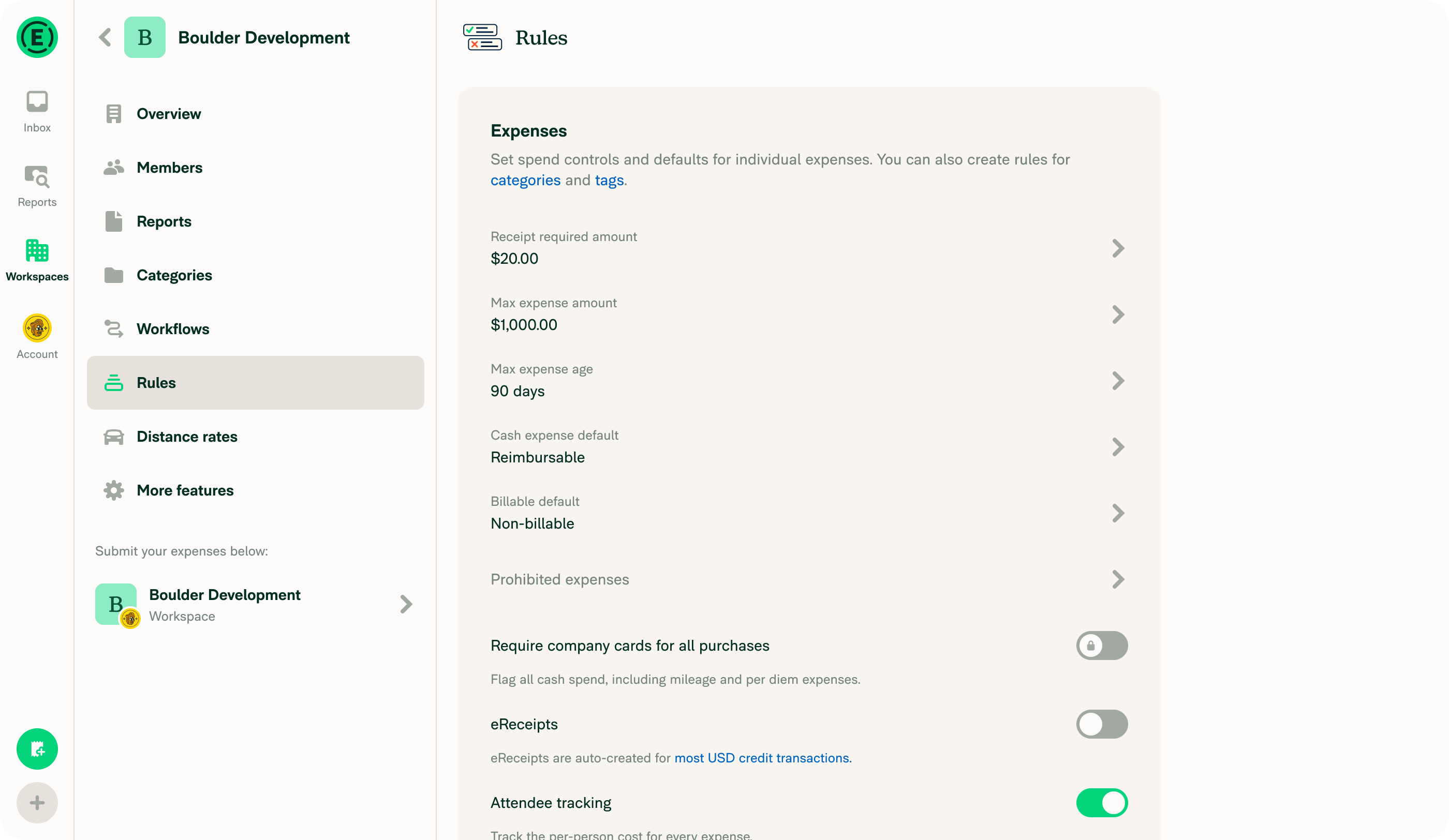
Configure the Prohibited Expenses Rule
Use this AI-powered rule to flag receipts with restricted purchases.
To enable it:
- Go to Workspaces > [Workspace Name] > Rules > Expenses.
- Scroll to the Prohibited Expenses section.
- Toggle it on and select any categories to monitor:
- Alcohol
- Gambling
- Tobacco
- Hotel Incidentals
- Adult Entertainment
If SmartScan detects one of these items on a receipt:
- The expense is flagged with a violation.
- The approver is prompted to manually review it.
Note: Violations appear in both New Expensify and Expensify Classic, but the rule must be enabled in New Expensify.
Configure Expense Report Rules
Use these settings to control how entire reports are named, routed, and approved.
Available options:
- Custom report names – Define naming templates for new reports.
- Prevent self-approvals – Block users from approving their own reports.
- Auto-approve compliant reports – Automatically approve reports under a set amount and randomly audit others.
- Auto-Pay approved reports – Automatically reimburse reports under a threshold when they’re approved.
Configure Category Rules
Category Rules let you fine-tune how individual categories behave.
To manage them:
- Go to Workspaces > [Workspace Name] > Categories.
- Click on a category to open its settings.
Available options:
- Enable category – Make it visible to members.
- Require description – Force members to enter a reason when using the category.
- Approver – Assign a specific approver for expenses in this category.
- Default tax rate – Set a default tax percentage.
- Max amount – Set a spending cap for this category.
- Require receipts over – Set a threshold for when receipts are required.
Configure Tag Rules
Tag Rules allow tagging-based workflows and approvals.
To manage them:
- Go to Workspaces > [Workspace Name] > Tags.
- Click a tag to open its settings.
Available option:
- Tag Approver – Assign a reviewer for expenses with this tag.
Manage Default Categories and Billable Behavior
You can set workspace-wide defaults to automate categorization and tagging.
- Default categories – Auto-assign a category based on the merchant’s MCC. Set this under Categories > Settings.
- Billable expenses – Decide when tagging is required based on whether an expense is marked billable. Set this under Tags > Settings.
FAQ
Who can manage workspace rules?
Only Workspace Admins on the Control plan can enable, update, or disable workspace rules.
What happens if I turn workspace rules off?
Disabling workspace rules removes any active warnings or violations from draft or outstanding expenses that relied on those rules.
Can I disable SmartScan for my workspace?
No, SmartScan can’t be disabled for group (paid) workspaces and cannot be turned off.
When does the “Company card purchases required” violation appear?
This violation is triggered when an expense meets any of the following conditions:
- It’s created as cash and is older than seven days
- It’s imported from a personal card feed
- It’s manually changed from a card expense to a cash expense
Why don’t I see the toggle for the company card rule?
The Require Company Card for All Purchases rule only appears after at least one company card feed is connected to the workspace. If all company card feeds are removed, the rule will automatically disable.
What happens if I disable eReceipts?
Disabling eReceipts hides any previously generated eReceipts. Re-enabling the feature will restore those receipts.
Will disabling rules affect submitted or approved expenses?
No. Disabling a rule only affects expenses that are in draft or awaiting submission. Submitted or approved expenses remain unchanged.




