Managing Workspace Members
Managing members in a workspace helps ensure that the right people can submit, approve, and review expenses. This guide walks through how to invite, remove, and update roles for members in New Expensify.
A Workspace member is anyone added to a workspace with one of the following roles:
- Member – Can submit and/or approve expenses.
- Admin – Can manage members, roles, workflows, and settings.
- Auditor – Can view and comment on reports but cannot make changes.
Invite Members to a Workspace
To invite someone to your workspace:
- Go to Workspaces > [Workspace Name] > Members.
- Click Invite Member.
- Search for the user by name, email, or phone number.
- (Optional) Click Role to change the default role (Member).
- (Optional) Add a message to the invitation.
- Click Invite.
Tip: You can also invite members under Settings > Profile by clicking Share to send the workspace’s URL or QR code.
Remove Workspace Members
If someone no longer needs access to your workspace, you can remove them individually or in bulk to keep your member list up to date.
Remove a Single Member
- Go to Workspaces > [Workspace Name] > Members.
- Click the member’s name.
- In the right-hand panel, click Remove from Workspace.
- Confirm by clicking Remove.
Remove Multiple Members
- Go to Workspaces > Members.
- Select the checkboxes next to the members you want to remove.
- Click the green dropdown arrow in the top-right.
- Choose Remove Member(s).
- Confirm by clicking Remove.
Change a User’s Role
- Go to Workspaces > Members.
- Click the member’s name.
- In the right-hand panel, click Roles.
- Select the new role and confirm.
Transfer Workspace Ownership
To transfer ownership to another Admin:
- Go to Workspaces > Members.
- Click the current Owner (identified with a tag).
- Click Transfer Owner in the right-hand panel.
- Click Continue to confirm.
After the transfer, the initiating user becomes the new Owner.
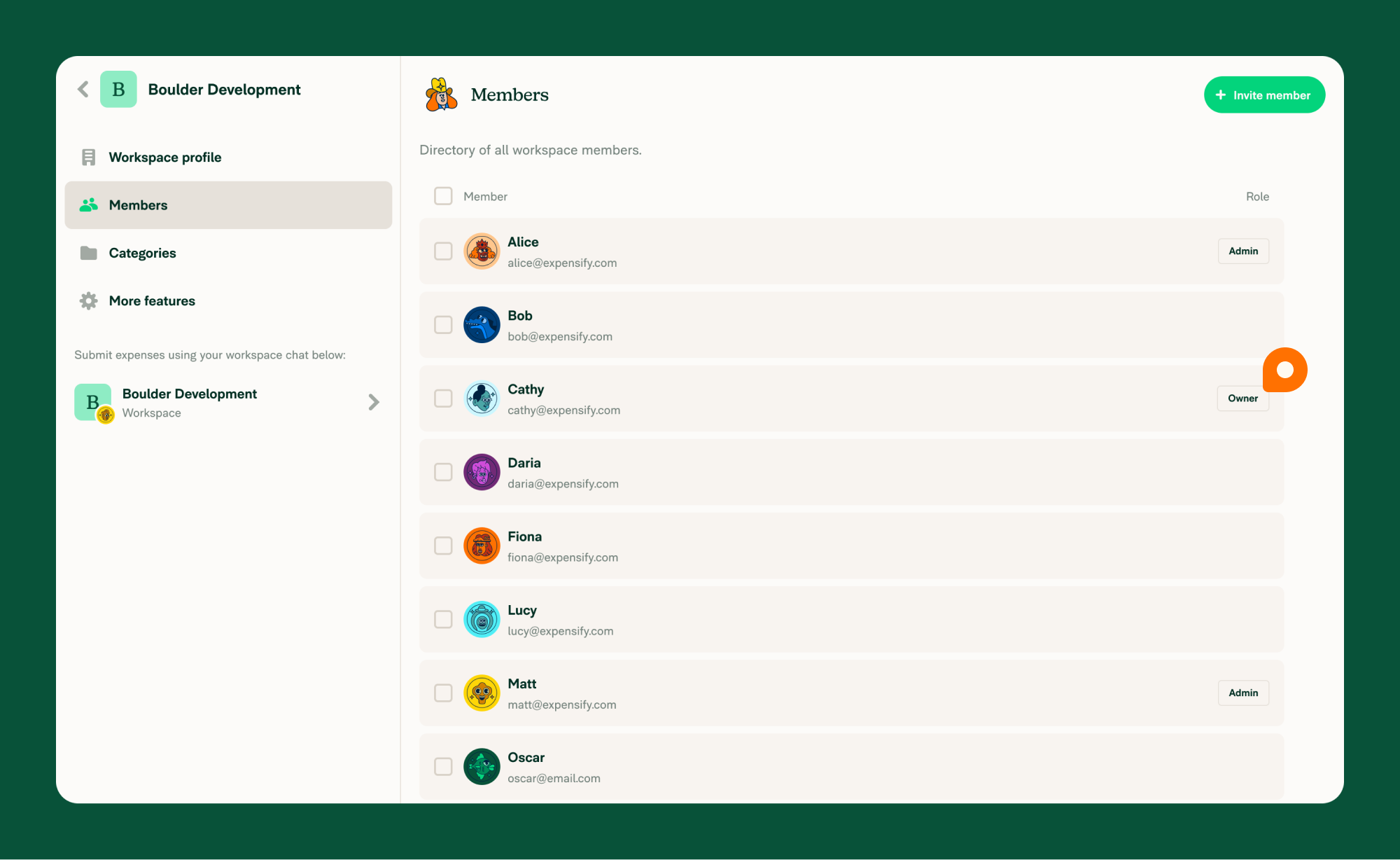
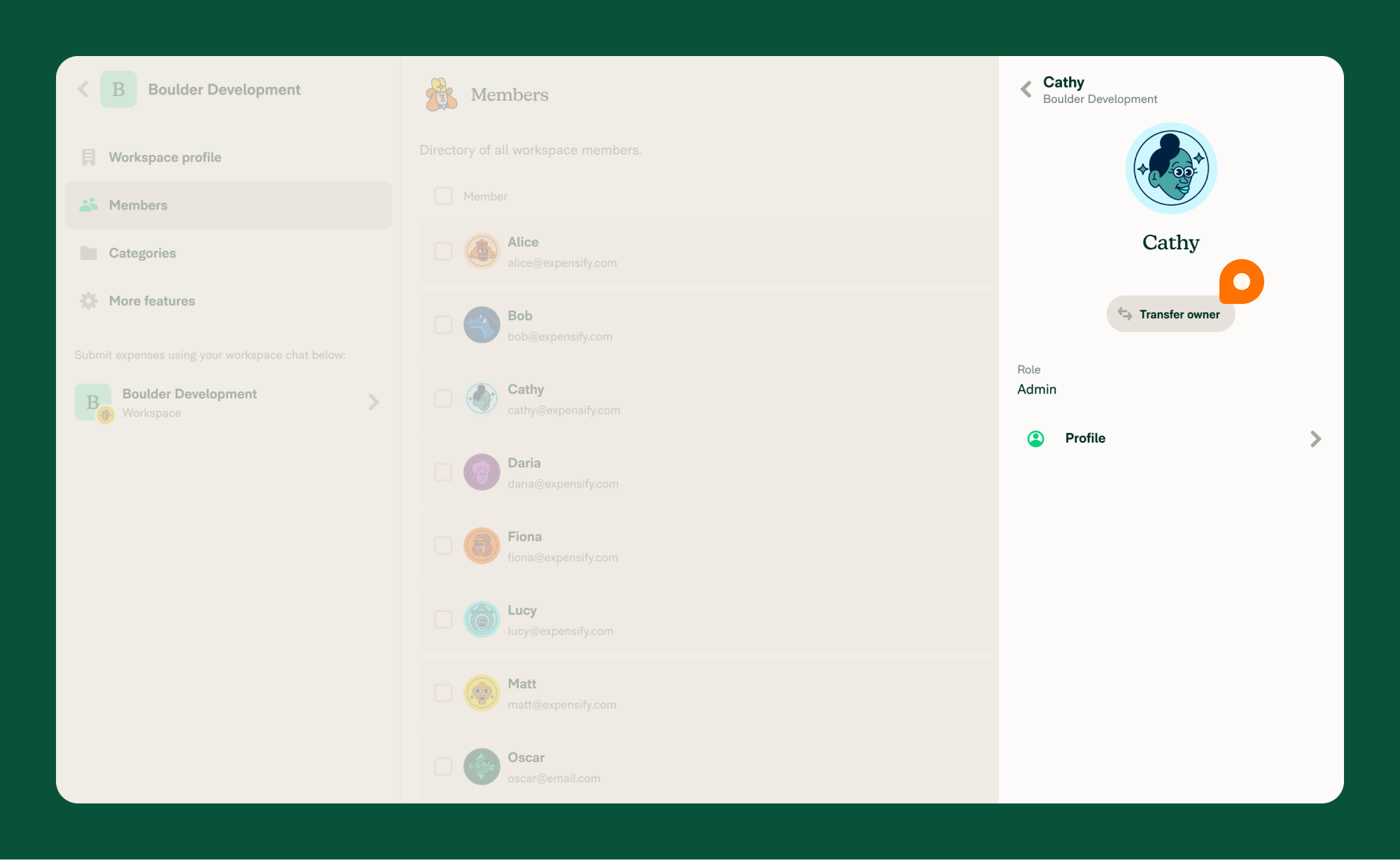
Invite Multiple Members via Spreadsheet
- Go to Workspaces > Members.
- Click the three-dot menu in the top-right.
- Select Import via Spreadsheet.
- Drag and drop your file or click Upload File to browse.
Note: Use this spreadsheet import template to ensure proper formatting.
FAQ
Why can’t I add someone to a workspace?
You must be a Workspace Admin, and the email or phone number of the individual you’re inviting must be valid and correctly formatted.
Can I invite multiple members to a workspace at the same time?
Yes. Use the search tool during invite or import members using a spreadsheet (see the Invite Multiple Members via Spreadsheet section above.




