Connect a Personal Bank Account
You can add a personal bank account to receive reimbursements in over 190 countries. All personal accounts are managed under Account > Wallet > Bank Accounts. The steps differ depending on whether you’re connecting a US or non-US account.
Add a U.S. Bank Account
For U.S. accounts, Expensify uses Plaid, a secure third-party provider that verifies your banking information.
To connect a U.S. bank account:
- Go to Account > Wallet > Bank Accounts.
- Click Add Bank Account.
- Select United States as your country.
- Follow the Plaid connection flow:
- Choose your bank.
- Enter your credentials.
- Once complete, your account will appear in the Bank Accounts section.
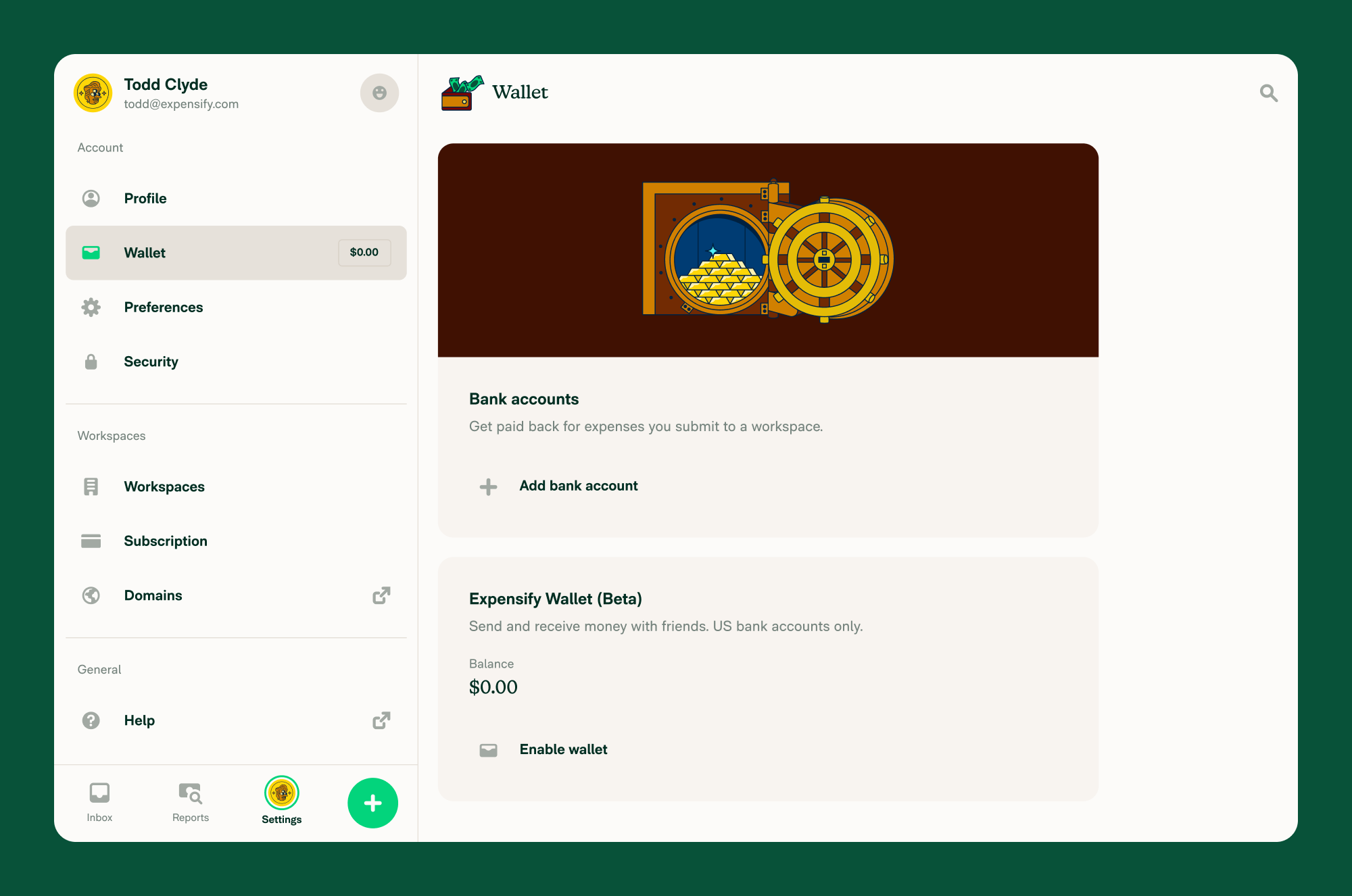
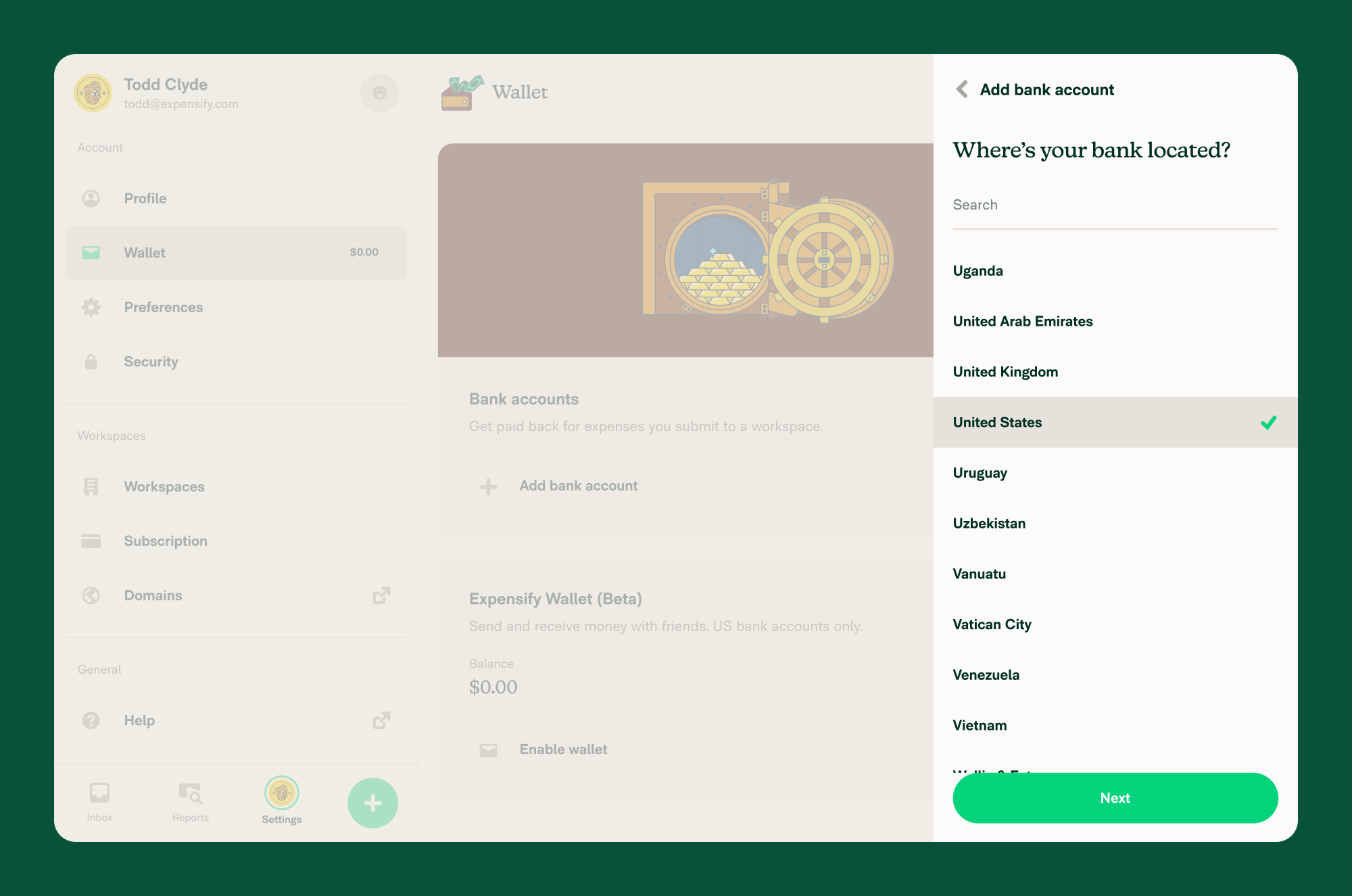
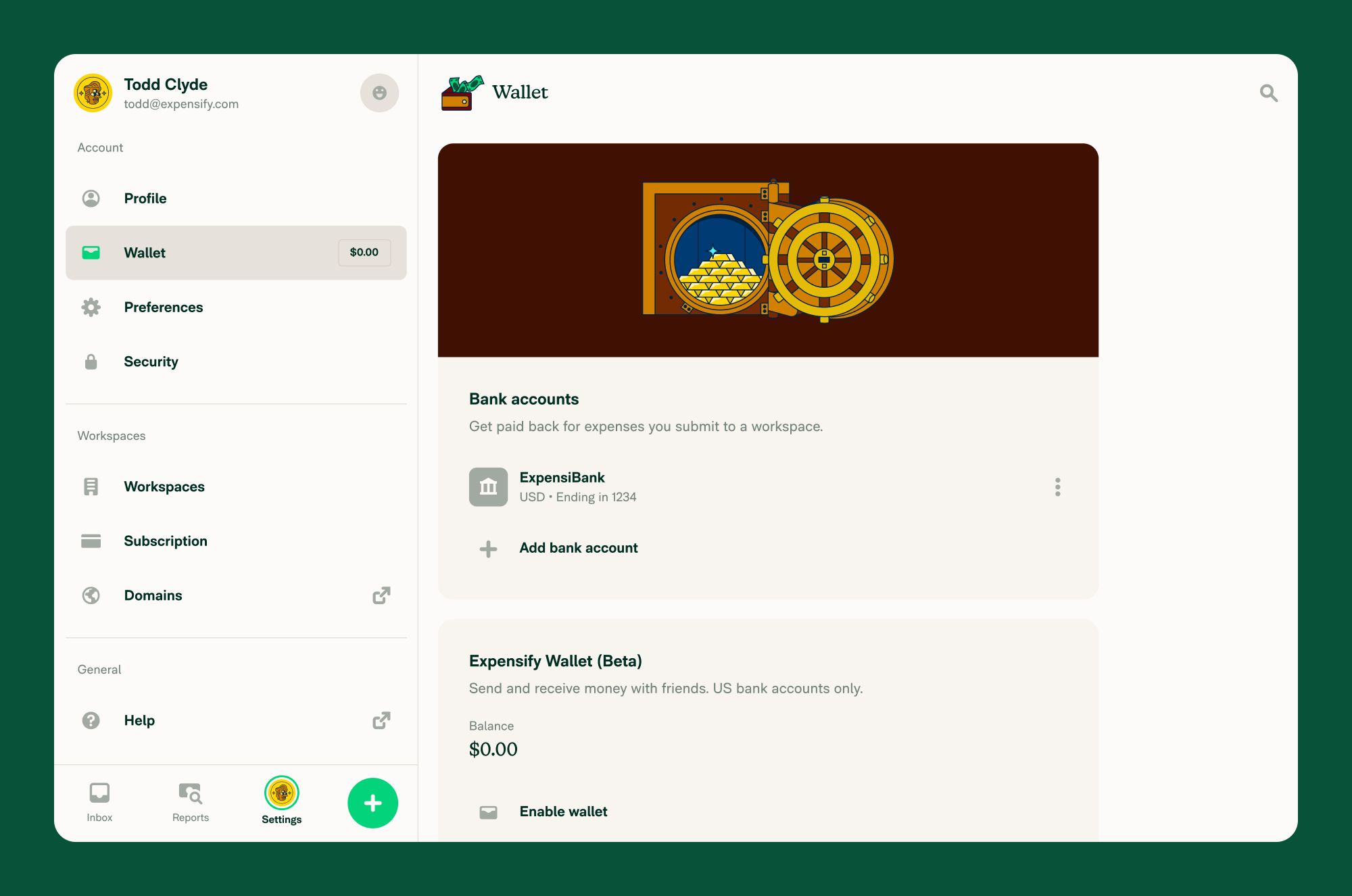
FAQ
Can I add more than one personal bank account?
Yes. You can add multiple accounts, but only one can be selected as the default for reimbursements.
Can I delete a bank account?
Yes. Use the three-dot overflow menu beside any account to delete it.
Is there a fee to add a personal account?
No. Expensify does not charge you to add or use a personal account. It’s included in your Expensify subscription.
Are there countries where personal bank accounts aren’t supported?
Yes. Expensify supports personal bank accounts from 190+ countries, but there’s a small number not supported. The full list of supported countries is available when adding a personal bank account.
Why can’t I add my HSBC bank account details in Singapore?
You can. HSBC typically includes the branch code which is the final three digits of the Swift Code (HSBCSGS2XXX) in their “Account Number”. If you see figures like “146172002492”, please drop first 3 digit (146) which is the Branch Code.




