Per Diem Expenses
Per diem expenses let you claim daily allowances for meals, lodging, and incidentals based on preset rates. If your workspace has Per Diem enabled, you can easily create these expenses directly from the Create expense flow.
Create a Per Diem Expense
To create a per diem expense:
- In the navigation tabs, click the green + button and click Create expense.
- If your workspace supports Per Diem, you’ll have the option to choose Per Diem.
- Choose the workspace you want to create under (if you’re in more than one).
- Choose the destination (country or region where the Per Diem applies).
- Set the Start Date/Time and End Date/Time.
- Choose the sub-rate (e.g., Full Day, Breakfast, Dinner) and enter the quantity (e.g., number of days or meals).
- Optionally add more sub-rates, or fill in a category, tag, or description.
- Review your information, then click or tap Create expense.
💡 Note: The Per Diem option only appears if a workspace has per diem enabled. It won’t appear in group chats, DM, or if your workspace doesn’t have Per diem enabled.
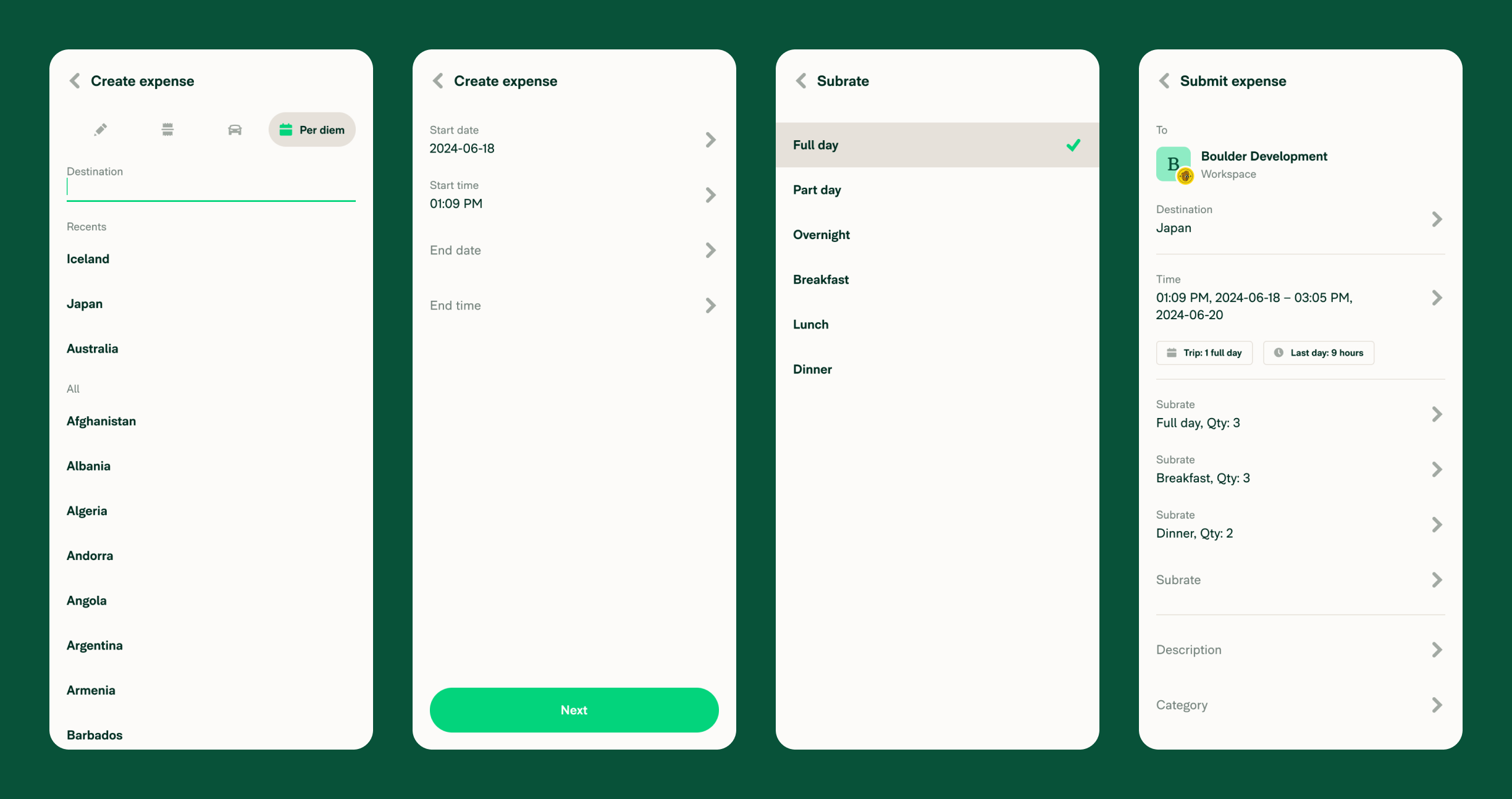
FAQ
Why don’t I see the per diem option?
The option only appears if the workspace you’re submitting the expense on has Per Diem enabled. It won’t show if you’re submitting an expense in a group chat, direct message, or if your workspace doesn’t have that setting enabled.
Can I create per diem expenses for multiple days?
Yes! Just set your Start and End dates across the full period and add one or more sub-rates for each day or meal.




