Export expenses
Expensify allows you to export expense data to a CSV file that you can import into your favorite spreadsheet tool for deeper analysis.
To export your expense data to a CSV,
- Click the Search tab in the bottom left menu.
- Select the checkbox to the left of the expenses or reports you wish to export.
- Click # selected at the top-right and select Download.
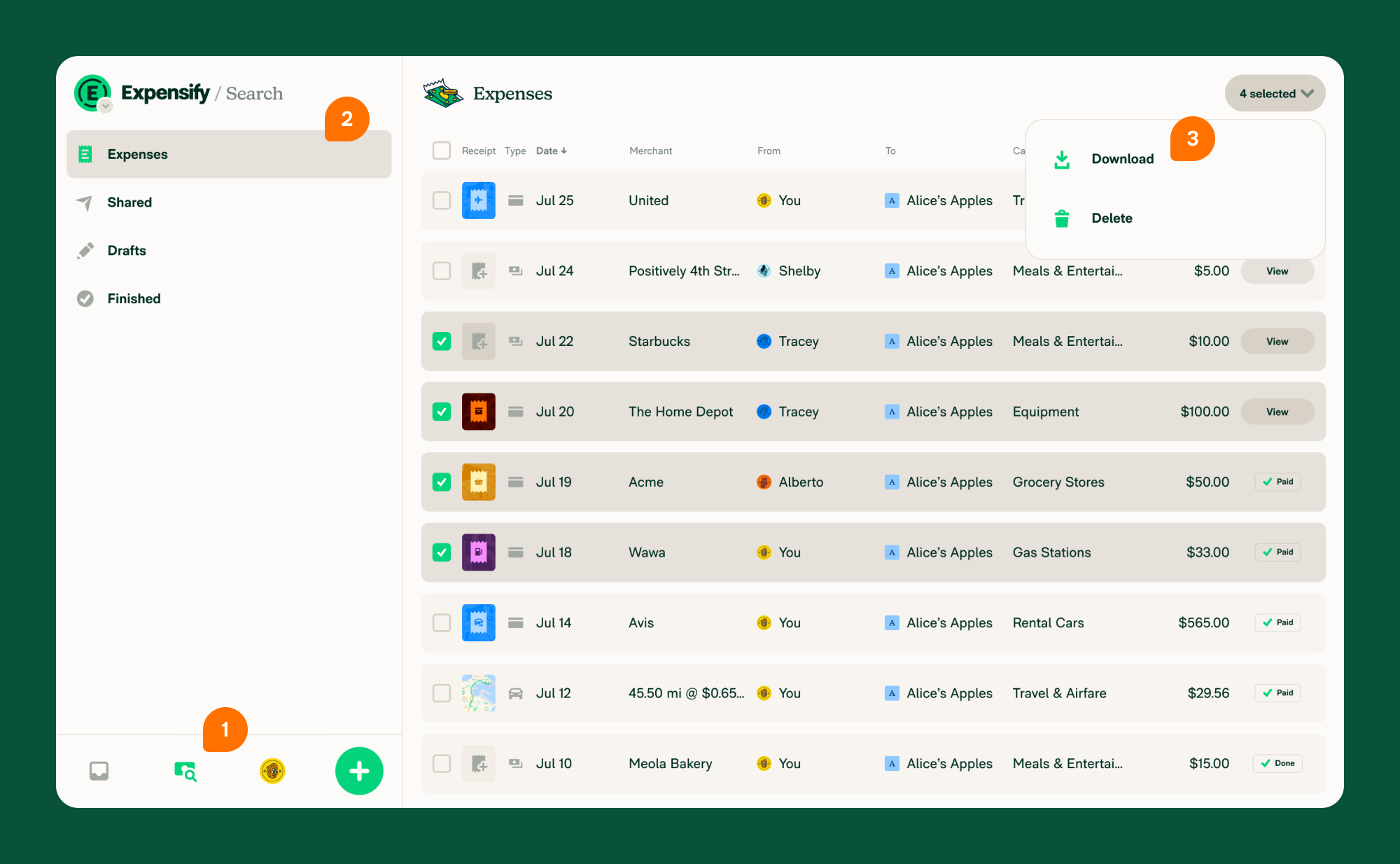
The CSV download will save locally to your device with the file naming prefix “Expensify.” This file provides the following data for each expense:
- Date
- Merchant
- Description
- From
- To
- Category
- Tag
- Tax
- Amount
- Currency
- Type (i.e. cash, card, distance)
- Receipt URL
FAQ
Can I export in a different format, like PDF or XLS?
No, currently Expensify supports CSV export only.
Can I add columns to the CSV download to capture additional data points?
No, the CSV template cannot be customized.
Can I select expenses or reports in bulk?
Yes, you can select expenses or reports in bulk by selecting the Select multiple or Select all option. To display these options on the mobile app, simply long press an item.





